The more you look at iOS 7, the more you start to realize how Apple’s focus was on removing the clutter and improving upon the user experience. This extends from basic functionality of just using your iPhone and deep inside the apps. While the design is a complete overhaul, there are some apps where Apple took a scalpel, rather than a jack hammer. The goal was about refinement, simplicity and making things better, not just different. Changes made to the Camera app highlight this approach. The iOS 7 Photos app is also another shining example of how small improvements can make a world of difference.
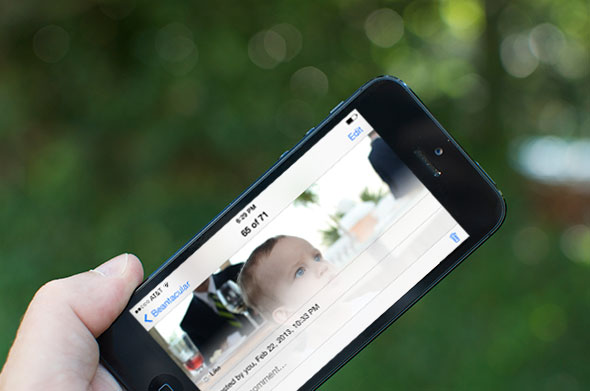
The Photos icon in iOS 7 is one of a few set against a flat white background. The heavily visual flower is gone, replaced with a rainbow fan of bright, yet flat colors. This icon is one of the few in the new operating system that has changed substantially, but does not have the over-the-top colors. It’s position remains in the top row, third from the left. Given the popularity of picture taking, the earns its position.
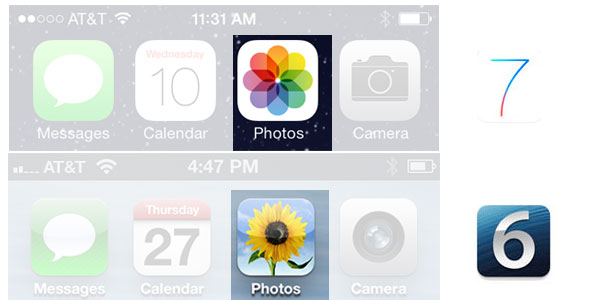
When you enter the new iOS 7 Photos app, it might seem uncomfortable at first. In iOS 6 (and previous versions), the Albums tab would provide a listing of Camera Roll, Photo Library and any albums that you had created or synced with iPhoto (Mac). Albums shifts from the first to last tab. While the functionality remains the same, this subtle move is a sign that while Apple still feels Albums is useful, it’s not the primary method of viewing your images. This shift right has also pushed out Places. This would display photos taken on a Map. You can could navigate to a push pin and view photos taken at that location. This feature is available, but it has now been migrated to within the new Photos tab.
Apple was onto to something with places. People remember locations they’ve been. Viewing photographs helps us relive a happy, funny or important moment. The overarching goal of new Photos tab is help you explore and view photos, without having to undertake the tiresome task of creating and organizing photo albums. When you take a photo, information about the location (if enabled) and time are stored in the file. In iOS 7, Photos uses the information to intelligently sort your images using Collections, Moments and Years.
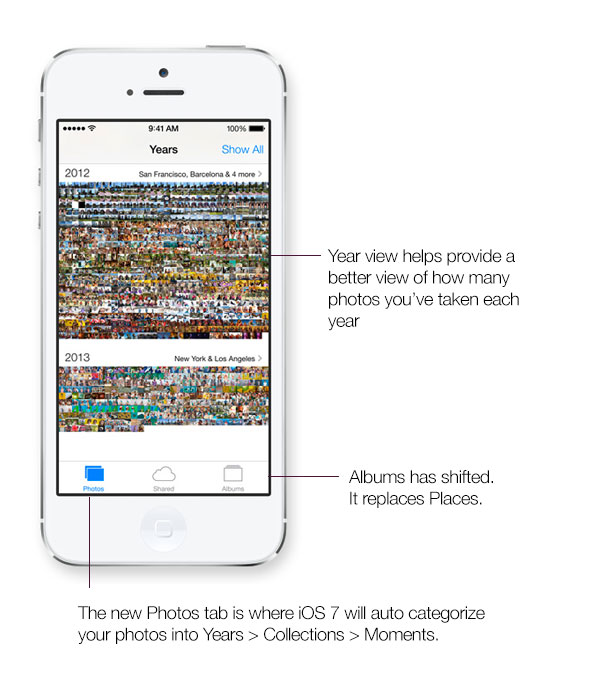
Let’s take an hypothetical user who has photos from 2011 through this current year on his/her iPhone. When you enter the app, they would see three groupings of extremely small thumbnails that represent each year. At first glance, this is one area of Photos that might cause confusion as it looks like a rorschach test gone terribly. Thankfully, you aren’t expected to be able to view your images. It might be a questionable design decision, but I’m of the thinking that this provides you with a visual of when you were most active. Photos is also about getting away from textual navigation. It’s about making things more visual. As mentioned earlier, Places is gone, only to reappear if tap on the location section to the right of each year. Functionality remains the same, allowing you to find photos from a location.
Collections groups photos from a specific location within a period of time. Since we’re rolling with a fictitious user, let’s say that he went to Aruba for during the last week of 2012 and shot photos with their iPhone throughout the trip. This entire grouping of images would be classified as a collection in iOS 7.
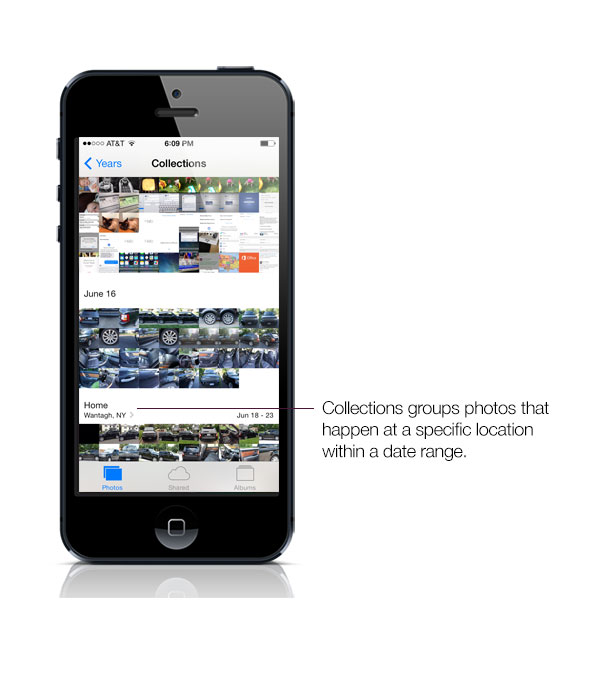
To further refine your selection, tapping once more in Collections will reveal moments. Our make believe, but happy to be in Aruba user, might have a grouping of photos from dinner at The Flying Fishbone. This would be consider a moment.
To recap, Photos uses three groupings. You have view specific moments (Flying Fishbone dinner) within Collections (Aruba vacation) within a specific year (2012). I should note that while Aruba is my favorite place on the planet, I was home in cold, blustery Long Island planning for my yearly trip to CES. As you can see, this method of browsing photo is easy due to the automatic categorization in iOS 7.
Introduced with iOS 6, Photo Stream will allow you access to your last 1,000 photos, making them always available in iCloud. If you are like me, shared Photo Streams was a fantastic way to easily share photos with friends and family. Raise your hand if you’ve ever emailed photos and the person on the receiving end complained of either being unable to open them or didn’t see them in their email. File restrictions associated with email apps can make sending a large number of photographs difficult, if not impossible to send. Viewing images within any email app is far from ideal. Photo Stream takes email out of the equation. Since all of your images are automatically saved to iCloud, iOS allows you to easily create shared photo streams. You can share 10, 20 or even hundreds of photos, in a flash (provided they have an iOS device).
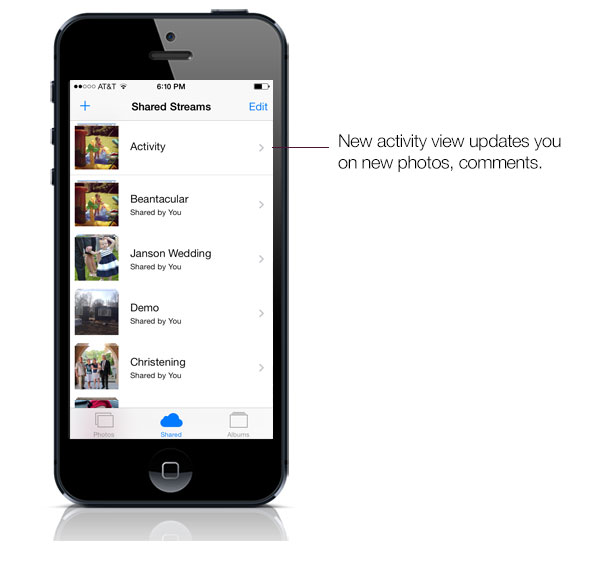
Photo Stream is not going anywhere, but there are some minor changes. The Photo Stream tab has been renamed to Shared and only focuses on your shared photo streams. There is a new Activity view that provides with a timeline of new updates. As new photos, comments or videos appear, it will show up at the top of your Activity. In addition to notifications, this should help folks stay up to date with happenings in a shared stream.
The optics on the iPhone continue to improve. Snapshots taken with an iPhone 4S/5 now rival some of the best point and shoot cameras. People no longer take cameras with them, instead depending on their iPhone. With so many pictures being taken, organization of your photos can be cumbersome to say the least. Apple’s new Photos app intelligently gathers data from your photos, allowing for effortless categorization of your most important moments, captured on your iPhone. It’s one of the hundreds of new features and improvements found in iOS 7, releasing this fall.